Spice Shaker Problems
August 31, 2019Customizing UserSpice
October 7, 2019Customizing the Dashboard
This page is part of our UserSpice Customization Guide.
Widgets
Those little charts/tables on the home page of your UserSpice dashboard are actually individual php files called widgets. You can get more of them from Spice Shaker. Don't like the order they're in? Just rename the folder of the widget itself in usersc/widgets because they load in ABC order. Want to create your own? Copy any widget folder and edit away using the existing widget as a template! Super simple.
Additional Menu Items
If you would like to add other menu items to the Dashboard menu, create a file in usersc/includes/ called admin_menu.php and edit it. You can add additional links in the format
<a href="<?=$us_url_root?>index.php"><i class="menu-icon fa fa-home"></i>Visit Homepage</a>
and they will show up on the dashboard menu.
Additional Views
If you notice, when you view the menu links in the dashboard, they're usually something along the lines of admin.php?view=plugins.
You can add additional view files to the users/views file and load them. It is recommended that you create them by copying the file users/views/_aaaa_master_view_template.php to users/views/_whatever_you_want.php
Then you can call this view by just doing view=_whatever_you_want
Note that you can test that this works on the existing template by visiting admin.php?view=_aaaa_master_view_template and you will see that the blank template loads.
Overriding Our Views
What if you don't like our view=admin_users? Should you edit it? No. Why? Because our updates may overwrite your changes. Never fear. There's a way around this. Copy users/views/_admin_users.php to usersc/includes/admin/_admin_users.php and then you can edit to your heart's content. Your view will be loaded instead of ours. Keep an eye on updates to see when we add features to the old view and you can incorporate those in your custom view.
Dashboard Access
Put simply, the Dashboard is designed for people that you absolutely 100% trust. It is not made for "public" access. However, in big projects, you might need to allow someone access to part of the dashboard without giving access to all of it. In this case, you may want to consider using the Settings->Dashboard Access feature to allow partial dashboard access.
Admin vs Master Account
Please note: Even if you give "admin" access to a user, there are still certain things they cannot do in the Dashboard and they may find themselves redirected to the Dashboard home screen and not really understand why. This is because, by default, only user #1 has Master Account access. Please check out our article on master accounts to understand this better.
Pro Tip
When you're poking around and considering customizing our files, do a search of the file for the term "usersc". You will often find that there are optional files that can be created/edited in the usersc folder that will allow you to override/insert something in one of our files without forcing you to maintain a completely separate page.