Backup System
February 19, 2018General Documentation
February 19, 2018Email Settings
Your email settings are of utmost importance when it comes to email verification, messaging notifications and other mailing functions you may setup. You should maintain them as your server has changes, testing regularly to be sure it is working. You can find the email settings on the main admin dashboard under "Email Settings" with the paper airplane.
By default, confirmation of new users' email is off by default because this feature will not work until your email is configured properly. Over the years, we've found that Gmail works really well once configured properly. Even then, your first few emails may go to spam. Send some test emails to friends and have them mark them as "not spam."
The important settings to take note to are your SMTP server and your login credentials. If you are unsure of your SMTP server, take a look using an MX Lookup Tool such as this one. Your email login/username will most commonly be the entire email address, or username as assigned by your company, or email provider. It is recommended to use TLS as your transport and be sure to update the root URL of your US Installation.
Anytime you change your email settings make sure you test them! Thinking it will work and not testing is like thinking your door is locked but it isn't! They won't test themselves, just like your door won't lock itself (unless you got one of those smart locks….send one my way!)
If you use Gmail, as of 2022, you MUST use an application-specific password see https://support.google.com/accounts/answer/185833?hl=en
Once you've obtained this password, you should also turn on the isSMTP switch in the email settings on UserSpice.