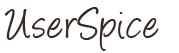Hi all,
This is my first post!
Thanks for this great PHP user management framework.
It saved me a lot of time to management users in my PHP application!
For about a week, I tried to figure out how to connect MS Azure MySQL with SSL.
Finally, I got it worked. And I am very happy to share this with you!
Software versions:
1) In /users/init.php, update correct Azure Mysql User name, password, db name, and password:
2) Download CA certifications here (BaltimoreCyberTrustRoot.crt.pem) from here and save it in your website.
In my case, I saved this file at d:\home\site\wwwroot\
3) Then, in /users/classes/DB.php,
add two lines, in PDO connects as options around LINE 31:
PDO::MYSQL_ATTR_SSL_CA => "d:\home\site\wwwroot\BaltimoreCyberTrustRoot.crt.pem",
PDO::MYSQL_ATTR_SSL_VERIFY_SERVER_CERT => false
Then, you should be able to connect to Microsoft Azure MySQL with SSL enabled!
Hope this is helpful to you!
Stonez
This is my first post!

Thanks for this great PHP user management framework.
It saved me a lot of time to management users in my PHP application!
For about a week, I tried to figure out how to connect MS Azure MySQL with SSL.
Finally, I got it worked. And I am very happy to share this with you!
Software versions:
- UserSpice V4.4
- Azure MySQL 5.7.24-log (MySQL Community Server (GPL)
- OS: Win64
1) In /users/init.php, update correct Azure Mysql User name, password, db name, and password:
Code:
// Set config
$GLOBALS['config'] = array(
'mysql' => array(
'host' => 'yoursystem.mysql.database.azure.com',
'username' => 'mysqladm@yoursystem',
'password' => 'your_password',
'db' => 'your_db',
),
'remember' => array(
'cookie_name' => 'ejiasdf93asdfj',
'cookie_expiry' => 604800 //One week, feel free to make it longer
),
'session' => array(
'session_name' => 'user',
'token_name' => 'token',
)
);2) Download CA certifications here (BaltimoreCyberTrustRoot.crt.pem) from here and save it in your website.
In my case, I saved this file at d:\home\site\wwwroot\
3) Then, in /users/classes/DB.php,
add two lines, in PDO connects as options around LINE 31:
PDO::MYSQL_ATTR_SSL_CA => "d:\home\site\wwwroot\BaltimoreCyberTrustRoot.crt.pem",
PDO::MYSQL_ATTR_SSL_VERIFY_SERVER_CERT => false
Code:
class DB {
private static $_instance = null;
private $_pdo, $_query, $_error = false, $_errorInfo, $_results=[], $_resultsArray=[], $_count = 0, $_lastId, $_queryCount=0;
private function __construct($config = []){
if (!$opts = Config::get('mysql/options'))
$opts = array(PDO::MYSQL_ATTR_INIT_COMMAND => "SET SESSION sql_mode = ''",
PDO::MYSQL_ATTR_SSL_CA => "d:\home\site\wwwroot\BaltimoreCyberTrustRoot.crt.pem",
PDO::MYSQL_ATTR_SSL_VERIFY_SERVER_CERT => false
);
try{
if($config == []){
$this->_pdo = new PDO('mysql:host=' .
Config::get('mysql/host') .';dbname='.
Config::get('mysql/db') . ';charset=utf8',
Config::get('mysql/username'),
Config::get('mysql/password'),
$opts);
}......more codes.... belowThen, you should be able to connect to Microsoft Azure MySQL with SSL enabled!
Hope this is helpful to you!
Stonez