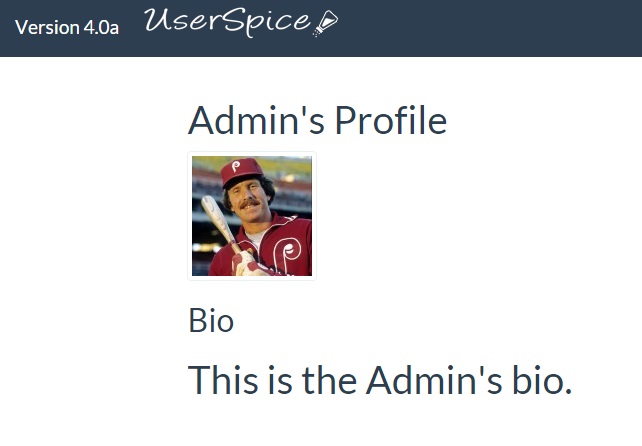
Using the Built in Profile Features
February 9, 2016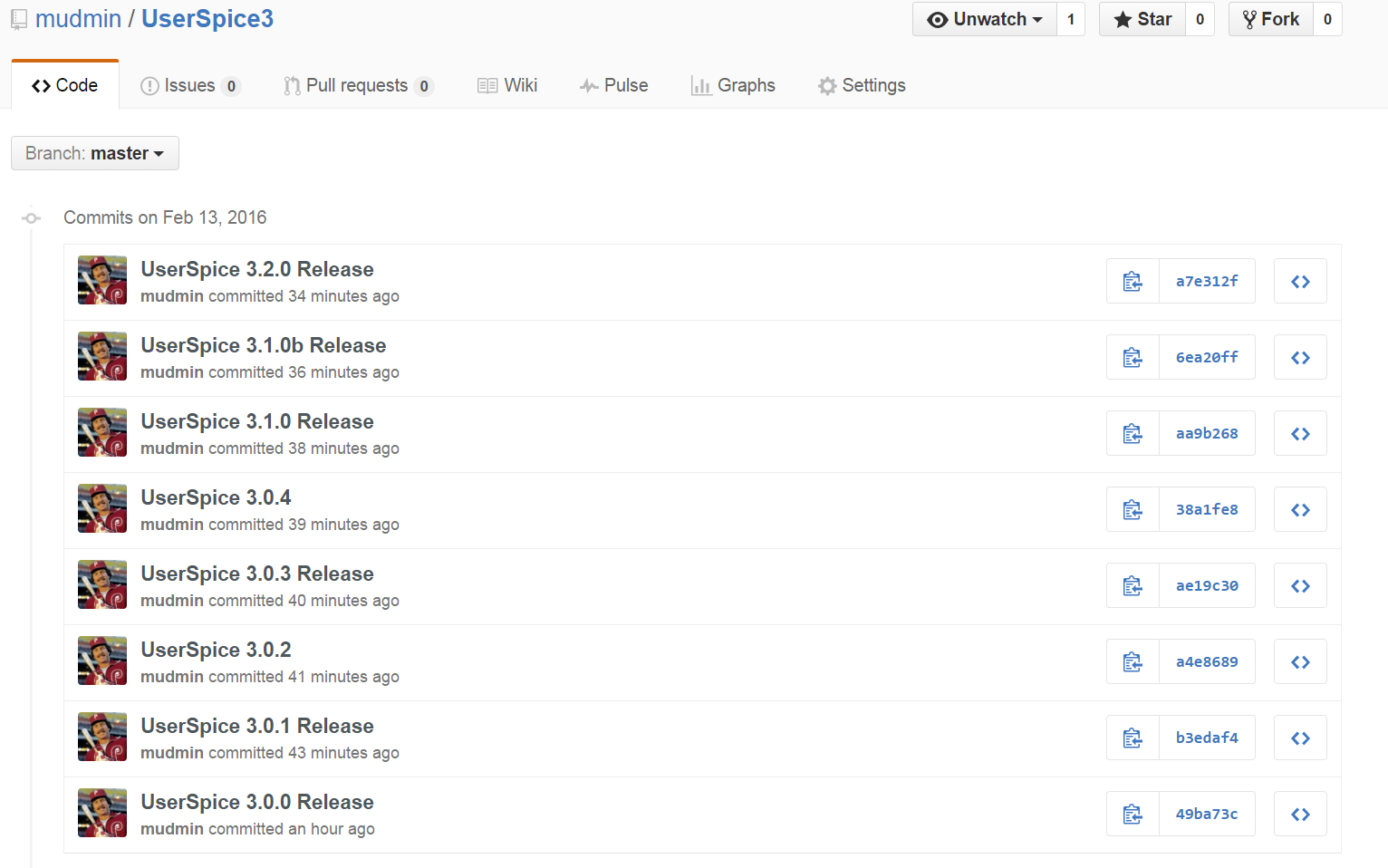
Seeing What's New in a Version
February 13, 2016Installation Issues
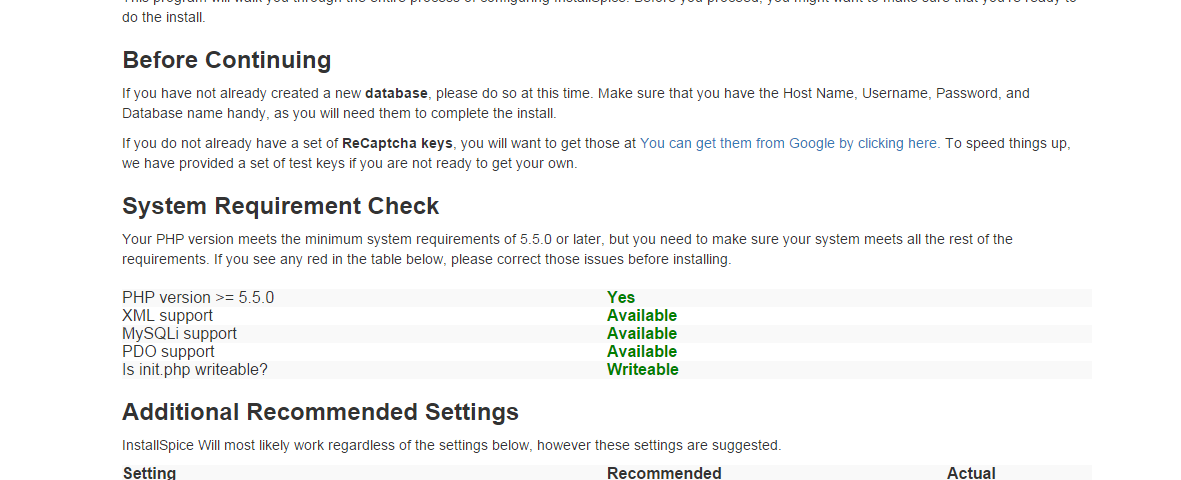
There are a few issues you could face during installation. In this guide, we will look at them and talk about how to correct them.
Before We Start
If you think you messed something up, don't hesitate to hit the Restart and Start Over button at the top of the page. As long as you haven't hit the cleanup button, this will set everything back to the way you got it and will let you give it another go.
PHP Version
UserSpice requires PHP 5.5 or greater. 5.6 is recommended for future compatibility. If your system fails this check, you need to upgrade your php on your server. You will either find the option to change your version in the control panel, or you can contact your hosting provider. 5.5 is pretty old, so if your hosting provider doesn't offer it, you should probably get a new one.
XML/MySQLi/PDO
These are pretty standard. You shouldn't have a problem here. All of the MySQLi has been stripped out of UserSpice 4.0 and later. You are, however, welcomed to design your front end using it, so you may want it. If you don't have PDO, you need to talk to your hosting provider, because that would be very unlikely.
init.php unwriteable
This one is pretty likely depending on your server configuration. One of the great things about this installer is that it writes your configuration files for you. However, if the server doesn't allow this, then you'll have to make changes. If you're on a remote server, the easiest way to fix this is to either use the file manager or an ftp program (we like Filezilla) to edit this. Just go to core/init.php and you usually right click on it. In filezilla select File Permissions and set it to 666 (GASP!) during installation and then set it to 644 after installation is done. If you're on an online file manager, it's usually something similar.
Additional Recommended Settings
These usually aren't a problem and if they are, they generally require you to talk to your hosting provider.
ReCaptcha Issues
This SHOULD work, but some hosts are kind of funny about allow_url_fopen. To combat this, our login and register forms set this to on by default. If your server doesn't respect this, you might need to edit your php.ini file. We can help with this. The good news is that you can ignore it because we turn reCaptcha off by default during installation. Why? We want to give you the opportunity to play with it before enabling it. How will you know if you have the fopen issue? You will enter the right credentials but the login/register page will just refresh like nothing happened.
Database Connection Issues
If you made it this far, then you have MySQLi and PDO, so you should be able to connect. If you can't check your credentials. If you get errors after hitting "test settings," that probably means you had tables in your database. When you are doing a fresh install, the program expects that you will NOT have tables in your database with the names that UserSpice uses. You either need to drop the existing tables or install to a new database.
Cleanup Issues
If your server does not allow the UserSpice installer to delete files, then you might get errors on the cleanup process. No worries. Just go into the core folder and delete everything except init.php and any .htaccess files. Delete the core/install subfolder also.
Weird Redirect Issues
If you get errors when you try to go to the homepage, you probably got your path wrong. You will most likely see something about it not being able to include or require_once some file. This is a bad path. Examine the error and you will almost certainly see that you have an extra / or are missing a /. Just edit your php.ini file to fix the path.
Errors when creating a new page
You might be excited to start making pages and you make a new page, but when you go to that page, you see illegal offset 0 and some other errors. The reason for this is that UserSpice has not "seen" the page yet. Go to the Admin dashboard and click the link to manage your pages. This will automatically search your root and /users folders for new pages and properly add them to the database.