Customizing Your Dashboard
April 2, 2019Writing a Basic Plugin
April 12, 2019Connecting to Azure
Much appreciation to user stonez56 for this guide!
During install
Your credentials will look different than a typical mysql install. Use your full hostname and username. Hostname will look like yoursystem.mysql.database.azure.com. Username will look like mysqladm@yoursystem.
Download Certificate
You will need the certificate from <a href="https://www.digicert.com/CACerts/BaltimoreCyberTrustRoot.crt.pem" target="_blank" rel="noopener" class="mycode_url">CA certifications here</a> and it will need to be stored somewhere on your website's root. Remember this path
Modify users/classes/DB.php
This is one of the few times that we will tell you to modify a file in users/*. In fact, you will have to keep an eye out in case we update DB.php to make sure to copy your modification to the file.
Add these two lines to the construct function
PDO::MYSQL_ATTR_SSL_CA => "d:\home\site\wwwroot\BaltimoreCyberTrustRoot.crt.pem", //replace with your path
PDO::MYSQL_ATTR_SSL_VERIFY_SERVER_CERT => false
It will look like this…
class DB {
private static $_instance = null;
private $_pdo, $_query, $_error = false, $_errorInfo, $_results=[], $_resultsArray=[], $_count = 0, $_lastId, $_queryCount=0;
private function __construct($config = []){
if (!$opts = Config::get('mysql/options'))
$opts = array(PDO::MYSQL_ATTR_INIT_COMMAND => "SET SESSION sql_mode = ''",
PDO::MYSQL_ATTR_SSL_CA => "d:\home\site\wwwroot\BaltimoreCyberTrustRoot.crt.pem",
PDO::MYSQL_ATTR_SSL_VERIFY_SERVER_CERT => false