Advanced Form Processing
March 1, 2018AJAX with jQuery Example
April 2, 2019After Installation (Getting Started)
Thanks for installing UserSpice! Here are some things you want to do to get started!
Step 1: Change your password!
You're going to login with the default username of admin and the default password of password. You can also login as a standard level user with the credentials of user and password.
Step 2: Change some settings
You want to go to the Admin Dashboard (click the gear in the upper right). From there you can personalize your settings. Go to settings and select either General or Registration and poke around with some of the options. Change your copyright message and site name. At least click through the menus and get an idea of what's what.
Step 3: Get a free UserSpice API Key and Enter It
Register for a free account at https://bugs.userspice.com and get your API Key from your account page. Paste this API key in Spice Shaker on the dashboard and refresh the page. This will allow you to download themes, plugins, widgets and language packs. It will also allow you to fill out bug reports from your dashboard and even use our built in Auto Updater (New in UserSpice 5.0.4). One key can be used in all your UserSpice installs and did we mention…it's free?
Step 4: Join the community
Discord is often the fastest way to get in touch with the community and developers of UserSpice. Check us out at https://discord.gg/j25FeHu to get support.
Step 5: Design and secure your own pages
We have a blank page you can play with by copying the file
/users/_blank_pages/project_root.php to your root folder and renaming it whateverYouWant.php
You will notice that the first time you visit the page (if you are logged in as admin) you will be redirected to the page to setup your permissions for this page.
It only takes 3 lines of code to make any php page a "UserSpice" page.
require_once '../users/init.php'; //make sure this path is correct!
require_once $abs_us_root.$us_url_root.'users/includes/template/prep.php';
if (!securePage($_SERVER['PHP_SELF'])){die();}By default, these pages can be located in
/ (root)
/users/
/usersc/
If you want to use other folders, you can, but they cannot be "below" the / (root) folder. To add additional folders, go to "Manage->Pages" in the dashboard and click the "Change" link at the top of the page.
Step 6: Learn how pages and permissions work.
Here is our How Permission Levels Work Guide
Here is our User Management Guide
Step 7: Spend 27 minutes learning the basics of the database!
Check out our complete guide to the database and 27 minute video that walks you through using the database if you're more of a visual learner.
Step 8: Learn how to PROPERLY customize UserSpice
We have thought of nearly everything when it comes to customizing UserSpice and there are "right" ways of doing things that will keep your project secure and compatible with updates.
Check out our Customizing UserSpice guide or learn how to Install or Create a template
Step 9: Read the Manual!
Most functions, methods and features are at least partially documented at https://userspice.com/kb/ If you have questions beyond that, please feel free to ask at our Discord channel. We'd love to help.
Step 10: Contribute
UserSpice is totally 100% free but that doesn't mean it doesn't cost anything. From servers to thousands of hours of development and support time this is an expensive project. It's a labor of love for us, but there are several ways you can show love back!
- Donate (One Time)
- Join our Patreon
- Contribute Bug Reports
- Join the team (in Discord) to help develop or document the project!